Add and Configure Gadgets
Overview
We already learnt in What is a Gadget? that gadgets are the main components of a dashboard. They are in charge of displaying the information using the best metaphor to visualize it.
The common elements to all gadgets are:
Name. Where you describe what it is about, so that everyone can understand it with a quick glance. Try to be precise and concise, and not too verbose. Sometimes it’s useful to indicate the datasource, for example, for those cases where you connect to different Jira instances.
Datasource. This is the source of truth, the origin of the data. Review Learn about Datasources if you haven’t done it yet.
Configure gadgets
First of all, you need to enter in edition mode, for doing so, click on the Edit button in the right top navigation bar.
Click on the :gear_settings: to open the configuration menu, or click on the Config button.
Name your gadget.
Select a datasource, default for the current instance, or any other (see Add and Manage Datasources
Now, depending on the gadget datasource, you’ll see different configuration options. Some of the require you to indicate a project, a board, a sprint, a queue, a time period…
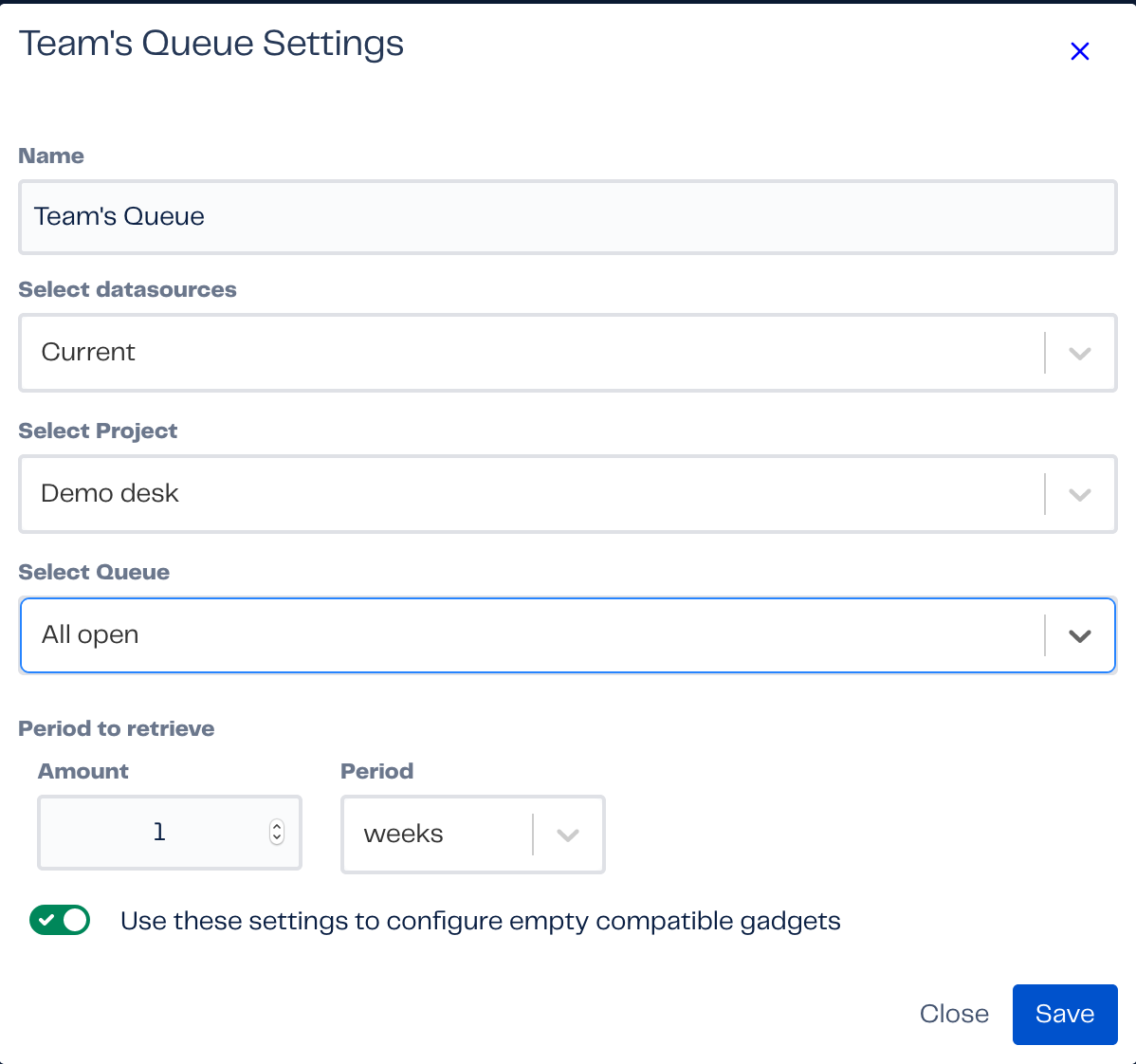
The last option before clicking on Save, is common to all gadgets “Use this setting to configure empty compatible gadgets”. If you enable this toggle, all the gadgets with a compatible configuration will be configured equally, so you spend less time doing it
Finally, click Save.
Add gadgets
In the edition mode, remember, click on the Edit button in the right top navigation bar, you’ll see new controls in the middle of the top navigation bar:
Click on the :add_plus: add gadget button to open the gadgets catalog menu (see Dashboard Gadgets: KPIs and Metrics for a complete list of available gadgets).
Access the set of gadgets available for each of the provided integrations (see Dashboard Integrations: Supported Products for a complete list of available integrations), select the one you want to add to the current dashboard.
Fill the configuration settings and click Add.
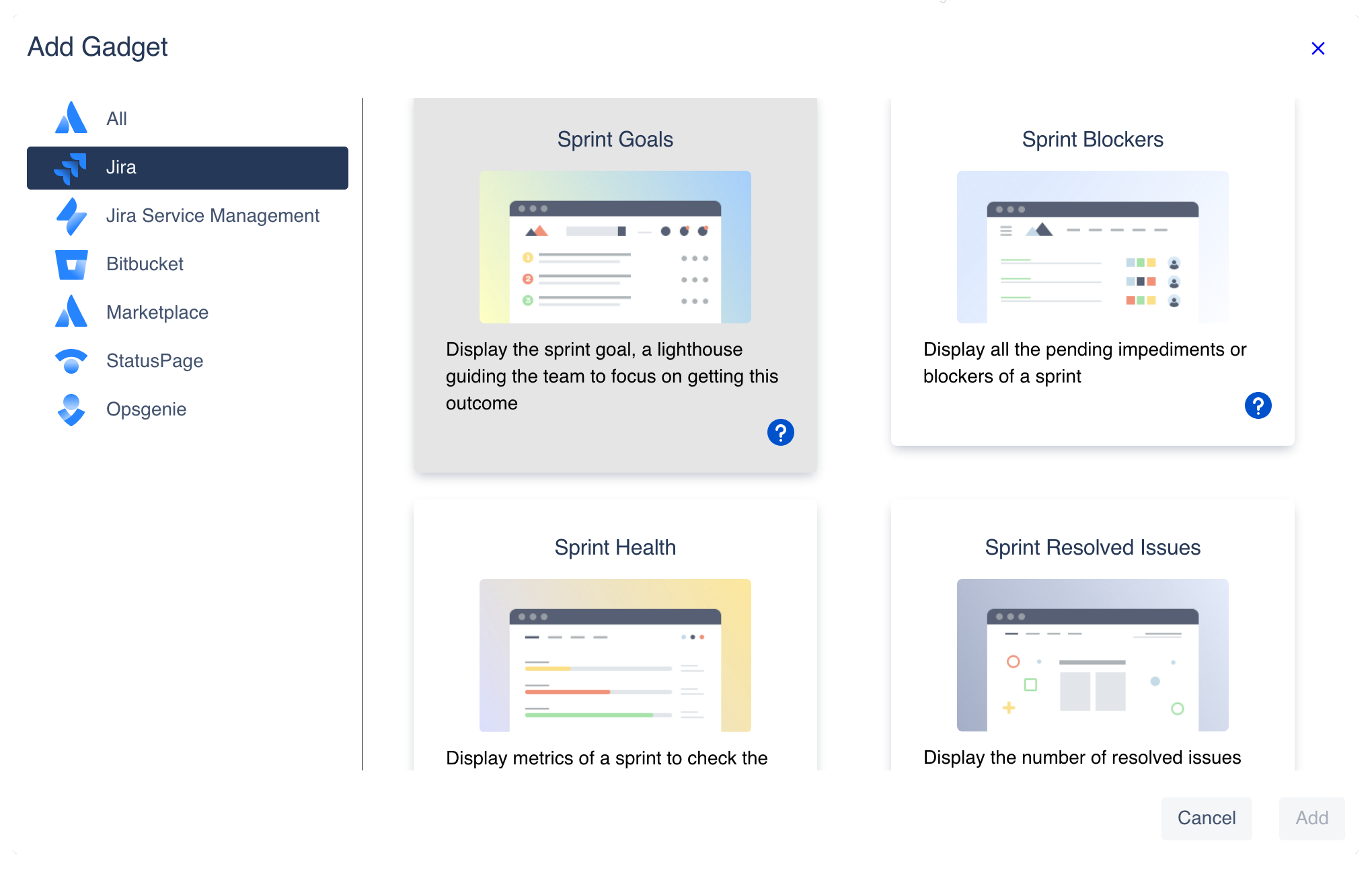
Arrange gadgets
In the edition mode (click on the Edit button in the right top navigation bar) you can drag and drop gadgets to a new location within the dashboard panel.
You can also resize gadgets to increase or decrease the space they occupy with the layout. Click and drag the bottom right corner.
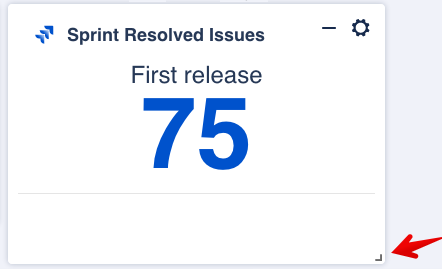
See also
- Dashboard Hub Connector Apps
A connector app is a special app to integrate with external Jira instances, Confluence or Bitbucket
- Dashboard Integrations: Supported Products
Discover what products can be integrated now and what will be soon
- What is a Gadget?
Gadgets are the small components in a dashboard that visually transmit the data with graphs, tables, images, text, etc.
- Jira Dashboards: Native Gadgets and Product Integrations
Enjoy all the gadgets and product integrations in your Jira Dashboards natively.
- Dashboard Data Perspectives: Dynamic Filter
Customize how you view dashboards using dynamic filtering.
- Dashboard Demos: Live Examples for ITSM, DevOps, Agile, Project Tracking
Find live examples of different dashboards to discover what you can do with Dashboard Hub
- How to level up your IT Service Management
Let users of your Customer Portal in your Jira Service Management (JSM) instance access live dashboards, and report JSM metrics with multi-project gadgets.
- How to Enhance your Data Visualization
Dashboard Hub enhances your data visualization with Pre-defined templates, 70+ ready-to-go gadgets and powerful integrations.
- Dashboard Gadgets: KPIs and Metrics
Here, we classify gadgets by dashboards, but you can combine any of them in a single dashboard as you wish!
- Hybrid Dashboards: Data from Server, Data Center and Cloud in the same Dashboard
Find out everything about Hybrid Dashboards: Data from server, data center and/or cloud in the same dashboard