Manage Global Access Restrictions
Overview
To avoid the usage of the app among some users and groups, admins can restrict the access to the product.
Admin configuration - global settings
Navigate to the global settings, to the Dashboard Hub section:
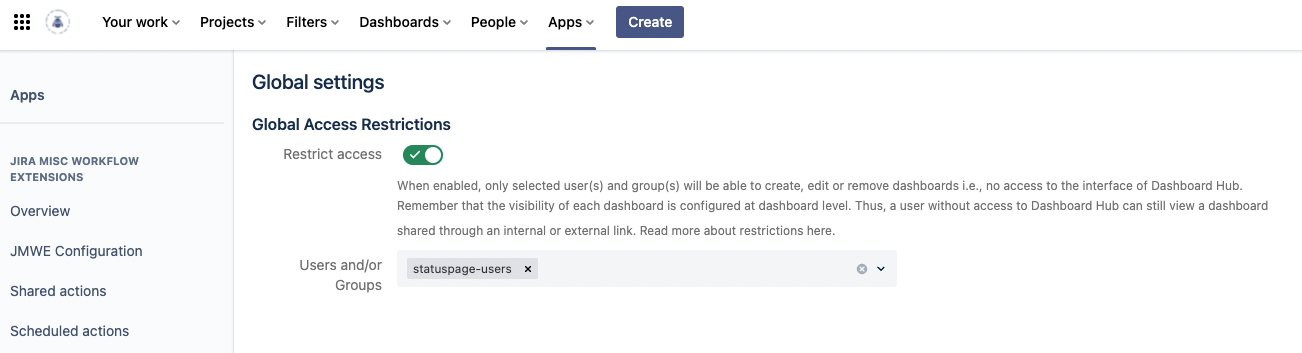
When “Restrict access” is enabled, only selected user(s) and group(s) will be able to access to the functionality. Thus, the rest of the users won’t be able to create, edit or remove dashboards i.e., no access to the interface of Dashboard Hub.
Remember that the visibility of each dashboard is configured at dashboard level (see Manage Permissions on Dashboards).
Important notes
Public links
If a user is accessing a public link, restrictions are not checked. It doesn’t matter if that user is logged in (see how public links work Learn about Public or External Sharing).
See also
- Add and Manage Datasources
Learn how to add and configure datasources
- Set Up a Wallboard
Set up your information radiator: A wallboard
- Add and Configure Gadgets
Learn how to add and configure gadgets in dashboards
- Learn about Datasources
Learn what datasources are, what types there are and why are they one of the key assets in dashboards