On-call schedule
Overview
Who is available now to respond to incidents and outages in your company? To answer that question, you need to check a calendar or your on-call schedule. When incidents occur, there’s stress or panic or both, so having in view of all the on-call schedule can smooth the situation.
First things first, plan accordingly your on-call schedule for the primary and backup rotations, and update the overrides whenever there’s somebody who won’t be reachable for any reason. Then, double check that the communications channels (mobile devices for voice calls and SMS, email accounts, etc.) are correct and working. And that the notifications will reach to all the involved people: Responders and observers.
Read Building an effective on-call schedule to avoid the common mistakes of on-call scheduling, like don’t prioritize work-life balance or don’t leave room for emergencies
This gadget displays the final schedule of the on-call schedule, which takes into account the rotations and overrides defined for that schedule.
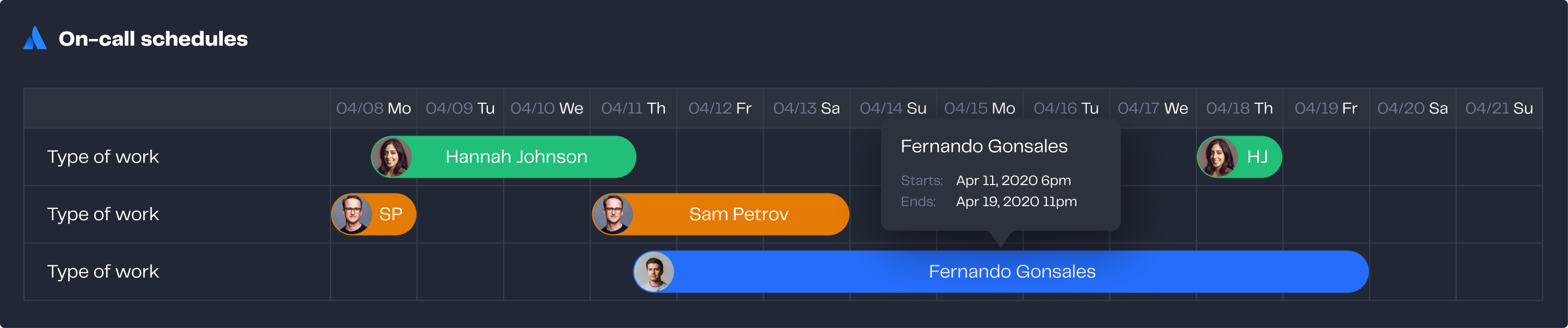
Configuration
Name your gadget meaningfully, so everyone knows at a glance what it is about and when to use it. Fill out the rest of the fields as applicable, namely:
The datasource, select an Opsgenie datasource (see Add and Manage Datasources).
The schedules you want to display in the gadget.
Finally, indicate if you want to use the current settings for all the compatible gadgets in the dashboard. This option eases the pain of configuring one by one the rest of the gadgets with the same default configuration.
Integrations
:opsgenie:
We are working on our growing catalog of Dashboard Gadgets: KPIs and Metrics and Dashboard Integrations: Supported Products, but contact us you want us to expedite a specific one, visit our Help Center.
Dashboards
This gadget appears in the following dashboard: DevOps Software Team template.